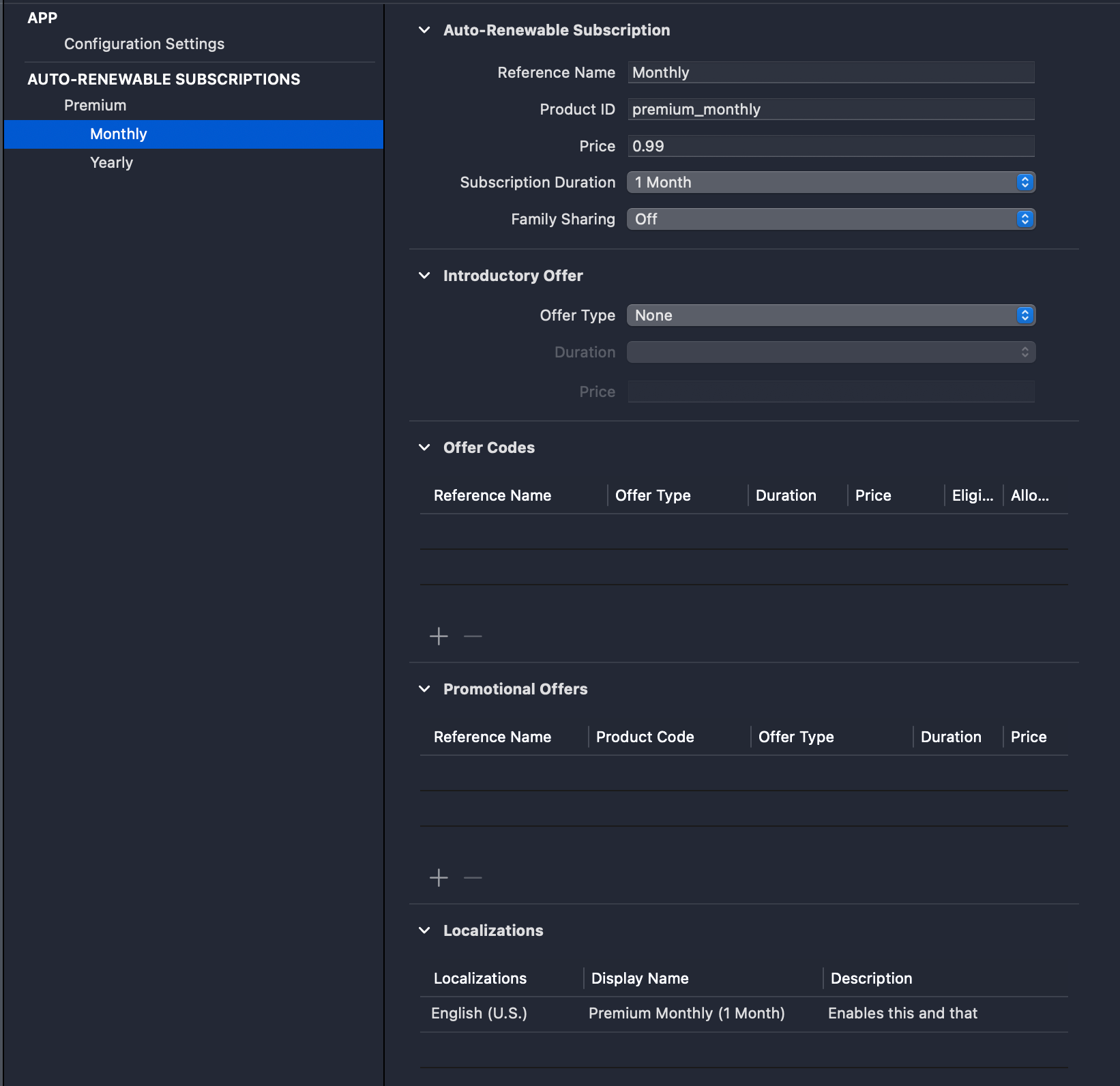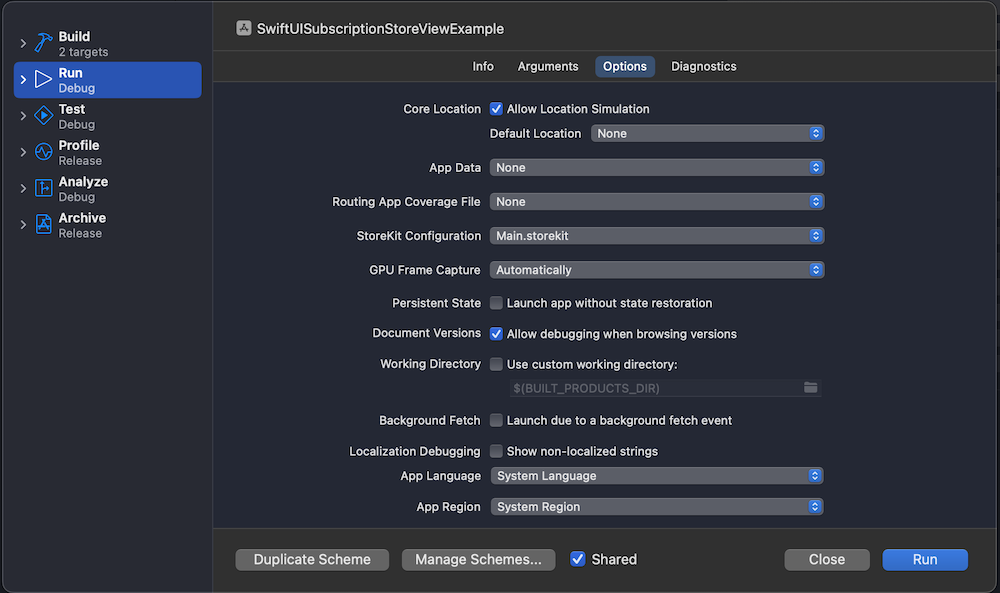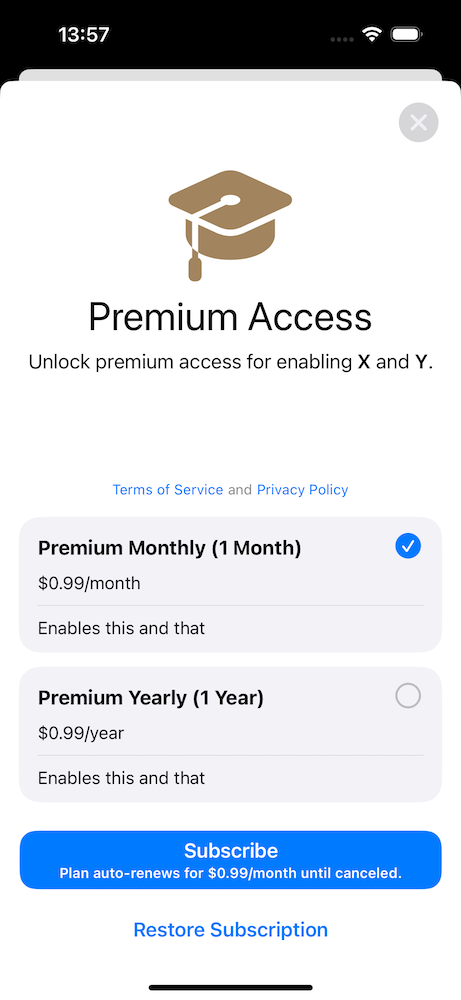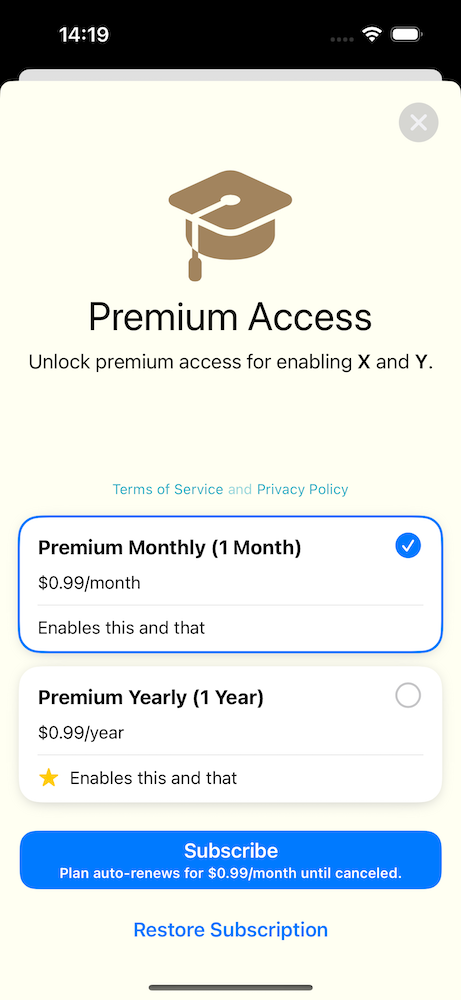There was a blog post on swift.org about a new Swift package called Benchmark at the end of the March. As the name speaks for itself, it is all about measuring the performance of the piece of a code. Since last time I wrote about Merging sorted arrays with duplicates in Swift then it would be useful to know what is the performance of that function.
The function under measurement is just about merging two sorted arrays in a way that it detects duplicates, where the duplicate detection is based on the id.
The function we are going to measure is part of a Swift package. Since Benchmark is a separate package, we’ll need to add a package dependency as the first step. It brings in a couple of additional dependencies as well.
.package(url: "https://github.com/ordo-one/package-benchmark", .upToNextMajor(from: "1.0.0")),
Interestingly, setting up a separate target for the package is really easy.
swift package --allow-writing-to-package-directory Benchmark init MyNewBenchmarkTarget
Which creates a separate target ready for running benchmarks.
swift package benchmark --target MyNewBenchmarkTarget
Before we run, let’s set it up to benchmark our function mentioned before. Firstly, we need to add a dependency to the generated part of the Package.swift. Since my example package has a target “PackageExampleBenchmark” which contains the function we want to measure, then it needs to be a dependency of the benchmark target.
package.targets += [
.executableTarget(
name: "MyNewBenchmarkTarget",
dependencies: [
.product(name: "Benchmark", package: "package-benchmark"),
"PackageExampleBenchmark" // <-- added
],
path: "Benchmarks/MyNewBenchmarkTarget",
plugins: [
.plugin(name: "BenchmarkPlugin", package: "package-benchmark")
]
),
]
import Benchmark
import Foundation
import PackageExampleBenchmark
let benchmarks = {
let original = BenchmarkData.generate(count: 100000, offset: 0)
let other = BenchmarkData.generate(count: 10, offset: 70000)
Benchmark("SomeBenchmark") { benchmark in
for _ in benchmark.scaledIterations {
blackHole(original.mergeSorted(with: other, areInIncreasingOrder: { $0.date < $1.date }))
}
}
}
enum BenchmarkData {
static let referenceDate = Date(timeIntervalSince1970: 1711282131)
struct Item: Identifiable {
let id: String
let date: Date
}
static func generate(count: Int, offset: Int) -> [Item] {
let ids = (0..<count)
.map({ $0 + offset })
return zip(ids.shuffled(), ids).map({
Item(id: "\($0)",
date: Self.referenceDate.addingTimeInterval(TimeInterval($1)))
})
}
}
If we now run the benchmark, we’ll get this:
➜ PackageExampleBenchmark swift package benchmark --target MyNewBenchmarkTarget
Building for debugging...
[1/1] Write swift-version--58304C5D6DBC2206.txt
Build complete! (0.18s)
Building for debugging...
[1/1] Write swift-version--58304C5D6DBC2206.txt
Build complete! (0.35s)
Build complete!
Building BenchmarkTool in release mode...
Building benchmark targets in release mode for benchmark run...
Building MyNewBenchmarkTarget
==================
Running Benchmarks
==================
100% [------------------------------------------------------------] ETA: 00:00:00 | MyNewBenchmarkTarget:SomeBenchmark
=======================================================================================================
Baseline 'Current_run'
=======================================================================================================
Host 'MacBook-Air.lan' with 8 'arm64' processors with 24 GB memory, running:
Darwin Kernel Version 23.4.0: Wed Feb 21 21:51:37 PST 2024; root:xnu-10063.101.15~2/RELEASE_ARM64_T8112
====================
MyNewBenchmarkTarget
====================
SomeBenchmark
╒═══════════════════════════════╤═════════╤═════════╤═════════╤═════════╤═════════╤═════════╤═════════╤═════════╕
│ Metric │ p0 │ p25 │ p50 │ p75 │ p90 │ p99 │ p100 │ Samples │
╞═══════════════════════════════╪═════════╪═════════╪═════════╪═════════╪═════════╪═════════╪═════════╪═════════╡
│ Malloc (total) (K) * │ 60 │ 60 │ 60 │ 60 │ 60 │ 60 │ 60 │ 178 │
├───────────────────────────────┼─────────┼─────────┼─────────┼─────────┼─────────┼─────────┼─────────┼─────────┤
│ Memory (resident peak) (K) │ 9077 │ 9871 │ 9904 │ 9912 │ 9912 │ 9912 │ 9912 │ 178 │
├───────────────────────────────┼─────────┼─────────┼─────────┼─────────┼─────────┼─────────┼─────────┼─────────┤
│ Throughput (# / s) (#) │ 188 │ 183 │ 180 │ 178 │ 177 │ 131 │ 113 │ 178 │
├───────────────────────────────┼─────────┼─────────┼─────────┼─────────┼─────────┼─────────┼─────────┼─────────┤
│ Time (total CPU) (μs) * │ 5266 │ 5423 │ 5517 │ 5542 │ 5616 │ 7598 │ 8672 │ 178 │
├───────────────────────────────┼─────────┼─────────┼─────────┼─────────┼─────────┼─────────┼─────────┼─────────┤
│ Time (wall clock) (μs) * │ 5333 │ 5460 │ 5562 │ 5612 │ 5648 │ 7623 │ 8819 │ 178 │
╘═══════════════════════════════╧═════════╧═════════╧═════════╧═════════╧═════════╧═════════╧═════════╧═════════╛
Great, we’ll see how long does it take. In the example above we were merging an array of 10000 elements with an array of 100 where half of them are duplicates. All of this runs under a 1 ms which is an excellent result.
Only a single data point does not give us a full picture. What I would like to know is how does it run when we have 10, 100, 1000, 10000, 100000 elements in the existing array and what happens if we try to merge 10, 100, 1000, 10000, 100000 elements to it.
let benchmarks = {
Benchmark.defaultConfiguration = .init(
metrics: [.wallClock]
)
let counts = [10, 100, 1000, 10000, 100000]
let arrays = counts.map({ BenchmarkData.generate(count: $0, offset: 0) })
for (originalIndex, originalCount) in counts.enumerated() {
for (incomingIndex, incomingCount) in counts.reversed().enumerated() {
let originalData = BenchmarkData.generate(count: originalCount, offset: 0)
let incomingData = BenchmarkData.generate(count: incomingCount, offset: 0)
Benchmark("\(originalCount) < \(incomingCount)") { benchmark in
for _ in benchmark.scaledIterations {
blackHole(originalData.mergeSorted(with: incomingData, areInIncreasingOrder: { $0.date < $1.date }))
}
}
}
}
}
10 < 10
╒══════════════════════════╤═════════╤═════════╤═════════╤═════════╤═════════╤═════════╤═════════╤═════════╕
│ Metric │ p0 │ p25 │ p50 │ p75 │ p90 │ p99 │ p100 │ Samples │
╞══════════════════════════╪═════════╪═════════╪═════════╪═════════╪═════════╪═════════╪═════════╪═════════╡
│ Time (wall clock) (μs) * │ 13 │ 13 │ 13 │ 13 │ 13 │ 20 │ 38 │ 10000 │
╘══════════════════════════╧═════════╧═════════╧═════════╧═════════╧═════════╧═════════╧═════════╧═════════╛
10 < 100
╒══════════════════════════╤═════════╤═════════╤═════════╤═════════╤═════════╤═════════╤═════════╤═════════╕
│ Metric │ p0 │ p25 │ p50 │ p75 │ p90 │ p99 │ p100 │ Samples │
╞══════════════════════════╪═════════╪═════════╪═════════╪═════════╪═════════╪═════════╪═════════╪═════════╡
│ Time (wall clock) (μs) * │ 61 │ 61 │ 61 │ 61 │ 64 │ 85 │ 102 │ 10000 │
╘══════════════════════════╧═════════╧═════════╧═════════╧═════════╧═════════╧═════════╧═════════╧═════════╛
10 < 1000
╒══════════════════════════╤═════════╤═════════╤═════════╤═════════╤═════════╤═════════╤═════════╤═════════╕
│ Metric │ p0 │ p25 │ p50 │ p75 │ p90 │ p99 │ p100 │ Samples │
╞══════════════════════════╪═════════╪═════════╪═════════╪═════════╪═════════╪═════════╪═════════╪═════════╡
│ Time (wall clock) (μs) * │ 500 │ 503 │ 507 │ 525 │ 528 │ 556 │ 629 │ 1948 │
╘══════════════════════════╧═════════╧═════════╧═════════╧═════════╧═════════╧═════════╧═════════╧═════════╛
10 < 10000
╒══════════════════════════╤═════════╤═════════╤═════════╤═════════╤═════════╤═════════╤═════════╤═════════╕
│ Metric │ p0 │ p25 │ p50 │ p75 │ p90 │ p99 │ p100 │ Samples │
╞══════════════════════════╪═════════╪═════════╪═════════╪═════════╪═════════╪═════════╪═════════╪═════════╡
│ Time (wall clock) (μs) * │ 5292 │ 5411 │ 5444 │ 5476 │ 5562 │ 6304 │ 6349 │ 183 │
╘══════════════════════════╧═════════╧═════════╧═════════╧═════════╧═════════╧═════════╧═════════╧═════════╛
10 < 100000
╒══════════════════════════╤═════════╤═════════╤═════════╤═════════╤═════════╤═════════╤═════════╤═════════╕
│ Metric │ p0 │ p25 │ p50 │ p75 │ p90 │ p99 │ p100 │ Samples │
╞══════════════════════════╪═════════╪═════════╪═════════╪═════════╪═════════╪═════════╪═════════╪═════════╡
│ Time (wall clock) (ms) * │ 53 │ 54 │ 54 │ 54 │ 54 │ 55 │ 55 │ 19 │
╘══════════════════════════╧═════════╧═════════╧═════════╧═════════╧═════════╧═════════╧═════════╧═════════╛
100 < 10
╒══════════════════════════╤═════════╤═════════╤═════════╤═════════╤═════════╤═════════╤═════════╤═════════╕
│ Metric │ p0 │ p25 │ p50 │ p75 │ p90 │ p99 │ p100 │ Samples │
╞══════════════════════════╪═════════╪═════════╪═════════╪═════════╪═════════╪═════════╪═════════╪═════════╡
│ Time (wall clock) (μs) * │ 46 │ 46 │ 46 │ 47 │ 51 │ 111 │ 1464 │ 10000 │
╘══════════════════════════╧═════════╧═════════╧═════════╧═════════╧═════════╧═════════╧═════════╧═════════╛
100 < 100
╒══════════════════════════╤═════════╤═════════╤═════════╤═════════╤═════════╤═════════╤═════════╤═════════╕
│ Metric │ p0 │ p25 │ p50 │ p75 │ p90 │ p99 │ p100 │ Samples │
╞══════════════════════════╪═════════╪═════════╪═════════╪═════════╪═════════╪═════════╪═════════╪═════════╡
│ Time (wall clock) (μs) * │ 115 │ 116 │ 118 │ 118 │ 126 │ 142 │ 529 │ 8343 │
╘══════════════════════════╧═════════╧═════════╧═════════╧═════════╧═════════╧═════════╧═════════╧═════════╛
100 < 1000
╒══════════════════════════╤═════════╤═════════╤═════════╤═════════╤═════════╤═════════╤═════════╤═════════╕
│ Metric │ p0 │ p25 │ p50 │ p75 │ p90 │ p99 │ p100 │ Samples │
╞══════════════════════════╪═════════╪═════════╪═════════╪═════════╪═════════╪═════════╪═════════╪═════════╡
│ Time (wall clock) (μs) * │ 543 │ 545 │ 552 │ 568 │ 571 │ 587 │ 677 │ 1795 │
╘══════════════════════════╧═════════╧═════════╧═════════╧═════════╧═════════╧═════════╧═════════╧═════════╛
100 < 10000
╒══════════════════════════╤═════════╤═════════╤═════════╤═════════╤═════════╤═════════╤═════════╤═════════╕
│ Metric │ p0 │ p25 │ p50 │ p75 │ p90 │ p99 │ p100 │ Samples │
╞══════════════════════════╪═════════╪═════════╪═════════╪═════════╪═════════╪═════════╪═════════╪═════════╡
│ Time (wall clock) (μs) * │ 5347 │ 5444 │ 5472 │ 5509 │ 5554 │ 5693 │ 5746 │ 183 │
╘══════════════════════════╧═════════╧═════════╧═════════╧═════════╧═════════╧═════════╧═════════╧═════════╛
100 < 100000
╒══════════════════════════╤═════════╤═════════╤═════════╤═════════╤═════════╤═════════╤═════════╤═════════╕
│ Metric │ p0 │ p25 │ p50 │ p75 │ p90 │ p99 │ p100 │ Samples │
╞══════════════════════════╪═════════╪═════════╪═════════╪═════════╪═════════╪═════════╪═════════╪═════════╡
│ Time (wall clock) (ms) * │ 51 │ 51 │ 52 │ 52 │ 52 │ 52 │ 52 │ 20 │
╘══════════════════════════╧═════════╧═════════╧═════════╧═════════╧═════════╧═════════╧═════════╧═════════╛
1000 < 10
╒══════════════════════════╤═════════╤═════════╤═════════╤═════════╤═════════╤═════════╤═════════╤═════════╕
│ Metric │ p0 │ p25 │ p50 │ p75 │ p90 │ p99 │ p100 │ Samples │
╞══════════════════════════╪═════════╪═════════╪═════════╪═════════╪═════════╪═════════╪═════════╪═════════╡
│ Time (wall clock) (μs) * │ 372 │ 384 │ 386 │ 404 │ 409 │ 419 │ 467 │ 2555 │
╘══════════════════════════╧═════════╧═════════╧═════════╧═════════╧═════════╧═════════╧═════════╧═════════╛
1000 < 100
╒══════════════════════════╤═════════╤═════════╤═════════╤═════════╤═════════╤═════════╤═════════╤═════════╕
│ Metric │ p0 │ p25 │ p50 │ p75 │ p90 │ p99 │ p100 │ Samples │
╞══════════════════════════╪═════════╪═════════╪═════════╪═════════╪═════════╪═════════╪═════════╪═════════╡
│ Time (wall clock) (μs) * │ 444 │ 456 │ 458 │ 473 │ 481 │ 499 │ 542 │ 2157 │
╘══════════════════════════╧═════════╧═════════╧═════════╧═════════╧═════════╧═════════╧═════════╧═════════╛
1000 < 1000
╒══════════════════════════╤═════════╤═════════╤═════════╤═════════╤═════════╤═════════╤═════════╤═════════╕
│ Metric │ p0 │ p25 │ p50 │ p75 │ p90 │ p99 │ p100 │ Samples │
╞══════════════════════════╪═════════╪═════════╪═════════╪═════════╪═════════╪═════════╪═════════╪═════════╡
│ Time (wall clock) (μs) * │ 1144 │ 1166 │ 1176 │ 1188 │ 1202 │ 1248 │ 1307 │ 849 │
╘══════════════════════════╧═════════╧═════════╧═════════╧═════════╧═════════╧═════════╧═════════╧═════════╛
1000 < 10000
╒══════════════════════════╤═════════╤═════════╤═════════╤═════════╤═════════╤═════════╤═════════╤═════════╕
│ Metric │ p0 │ p25 │ p50 │ p75 │ p90 │ p99 │ p100 │ Samples │
╞══════════════════════════╪═════════╪═════════╪═════════╪═════════╪═════════╪═════════╪═════════╪═════════╡
│ Time (wall clock) (μs) * │ 5648 │ 5722 │ 5743 │ 5775 │ 5833 │ 5939 │ 5951 │ 174 │
╘══════════════════════════╧═════════╧═════════╧═════════╧═════════╧═════════╧═════════╧═════════╧═════════╛
1000 < 100000
╒══════════════════════════╤═════════╤═════════╤═════════╤═════════╤═════════╤═════════╤═════════╤═════════╕
│ Metric │ p0 │ p25 │ p50 │ p75 │ p90 │ p99 │ p100 │ Samples │
╞══════════════════════════╪═════════╪═════════╪═════════╪═════════╪═════════╪═════════╪═════════╪═════════╡
│ Time (wall clock) (ms) * │ 53 │ 54 │ 54 │ 54 │ 54 │ 54 │ 54 │ 19 │
╘══════════════════════════╧═════════╧═════════╧═════════╧═════════╧═════════╧═════════╧═════════╧═════════╛
10000 < 10
╒══════════════════════════╤═════════╤═════════╤═════════╤═════════╤═════════╤═════════╤═════════╤═════════╕
│ Metric │ p0 │ p25 │ p50 │ p75 │ p90 │ p99 │ p100 │ Samples │
╞══════════════════════════╪═════════╪═════════╪═════════╪═════════╪═════════╪═════════╪═════════╪═════════╡
│ Time (wall clock) (μs) * │ 3962 │ 4039 │ 4057 │ 4090 │ 4119 │ 4174 │ 4270 │ 247 │
╘══════════════════════════╧═════════╧═════════╧═════════╧═════════╧═════════╧═════════╧═════════╧═════════╛
10000 < 100
╒══════════════════════════╤═════════╤═════════╤═════════╤═════════╤═════════╤═════════╤═════════╤═════════╕
│ Metric │ p0 │ p25 │ p50 │ p75 │ p90 │ p99 │ p100 │ Samples │
╞══════════════════════════╪═════════╪═════════╪═════════╪═════════╪═════════╪═════════╪═════════╪═════════╡
│ Time (wall clock) (μs) * │ 3923 │ 4028 │ 4059 │ 4104 │ 4166 │ 4502 │ 5312 │ 245 │
╘══════════════════════════╧═════════╧═════════╧═════════╧═════════╧═════════╧═════════╧═════════╧═════════╛
10000 < 1000
╒══════════════════════════╤═════════╤═════════╤═════════╤═════════╤═════════╤═════════╤═════════╤═════════╕
│ Metric │ p0 │ p25 │ p50 │ p75 │ p90 │ p99 │ p100 │ Samples │
╞══════════════════════════╪═════════╪═════════╪═════════╪═════════╪═════════╪═════════╪═════════╪═════════╡
│ Time (wall clock) (μs) * │ 4671 │ 4784 │ 4813 │ 4846 │ 4887 │ 4956 │ 4995 │ 208 │
╘══════════════════════════╧═════════╧═════════╧═════════╧═════════╧═════════╧═════════╧═════════╧═════════╛
10000 < 10000
╒══════════════════════════╤═════════╤═════════╤═════════╤═════════╤═════════╤═════════╤═════════╤═════════╕
│ Metric │ p0 │ p25 │ p50 │ p75 │ p90 │ p99 │ p100 │ Samples │
╞══════════════════════════╪═════════╪═════════╪═════════╪═════════╪═════════╪═════════╪═════════╪═════════╡
│ Time (wall clock) (ms) * │ 10 │ 10 │ 10 │ 10 │ 10 │ 10 │ 10 │ 100 │
╘══════════════════════════╧═════════╧═════════╧═════════╧═════════╧═════════╧═════════╧═════════╧═════════╛
10000 < 100000
╒══════════════════════════╤═════════╤═════════╤═════════╤═════════╤═════════╤═════════╤═════════╤═════════╕
│ Metric │ p0 │ p25 │ p50 │ p75 │ p90 │ p99 │ p100 │ Samples │
╞══════════════════════════╪═════════╪═════════╪═════════╪═════════╪═════════╪═════════╪═════════╪═════════╡
│ Time (wall clock) (ms) * │ 57 │ 57 │ 57 │ 58 │ 59 │ 59 │ 59 │ 18 │
╘══════════════════════════╧═════════╧═════════╧═════════╧═════════╧═════════╧═════════╧═════════╧═════════╛
100000 < 10
╒══════════════════════════╤═════════╤═════════╤═════════╤═════════╤═════════╤═════════╤═════════╤═════════╕
│ Metric │ p0 │ p25 │ p50 │ p75 │ p90 │ p99 │ p100 │ Samples │
╞══════════════════════════╪═════════╪═════════╪═════════╪═════════╪═════════╪═════════╪═════════╪═════════╡
│ Time (wall clock) (ms) * │ 40 │ 41 │ 41 │ 41 │ 41 │ 41 │ 41 │ 25 │
╘══════════════════════════╧═════════╧═════════╧═════════╧═════════╧═════════╧═════════╧═════════╧═════════╛
100000 < 100
╒══════════════════════════╤═════════╤═════════╤═════════╤═════════╤═════════╤═════════╤═════════╤═════════╕
│ Metric │ p0 │ p25 │ p50 │ p75 │ p90 │ p99 │ p100 │ Samples │
╞══════════════════════════╪═════════╪═════════╪═════════╪═════════╪═════════╪═════════╪═════════╪═════════╡
│ Time (wall clock) (ms) * │ 39 │ 39 │ 40 │ 40 │ 40 │ 41 │ 41 │ 26 │
╘══════════════════════════╧═════════╧═════════╧═════════╧═════════╧═════════╧═════════╧═════════╧═════════╛
100000 < 1000
╒══════════════════════════╤═════════╤═════════╤═════════╤═════════╤═════════╤═════════╤═════════╤═════════╕
│ Metric │ p0 │ p25 │ p50 │ p75 │ p90 │ p99 │ p100 │ Samples │
╞══════════════════════════╪═════════╪═════════╪═════════╪═════════╪═════════╪═════════╪═════════╪═════════╡
│ Time (wall clock) (ms) * │ 38 │ 38 │ 38 │ 38 │ 38 │ 39 │ 39 │ 27 │
╘══════════════════════════╧═════════╧═════════╧═════════╧═════════╧═════════╧═════════╧═════════╧═════════╛
100000 < 10000
╒══════════════════════════╤═════════╤═════════╤═════════╤═════════╤═════════╤═════════╤═════════╤═════════╕
│ Metric │ p0 │ p25 │ p50 │ p75 │ p90 │ p99 │ p100 │ Samples │
╞══════════════════════════╪═════════╪═════════╪═════════╪═════════╪═════════╪═════════╪═════════╪═════════╡
│ Time (wall clock) (ms) * │ 50 │ 51 │ 51 │ 51 │ 51 │ 51 │ 51 │ 20 │
╘══════════════════════════╧═════════╧═════════╧═════════╧═════════╧═════════╧═════════╧═════════╧═════════╛
100000 < 100000
╒══════════════════════════╤═════════╤═════════╤═════════╤═════════╤═════════╤═════════╤═════════╤═════════╕
│ Metric │ p0 │ p25 │ p50 │ p75 │ p90 │ p99 │ p100 │ Samples │
╞══════════════════════════╪═════════╪═════════╪═════════╪═════════╪═════════╪═════════╪═════════╪═════════╡
│ Time (wall clock) (ms) * │ 110 │ 110 │ 110 │ 111 │ 111 │ 112 │ 112 │ 10 │
╘══════════════════════════╧═════════╧═════════╧═════════╧═════════╧═════════╧═════════╧═════════╧═════════╛
All in all, seems like I can be pretty happy with these results since merging 10000 elements to 10000 elements takes around 10 ms. Merging 100 elements on the other hand, takes around 0.5 ms.
If this was helpful, please let me know on Mastodon@toomasvahter or Twitter @toomasvahter. Feel free to subscribe to RSS feed. Thank you for reading.